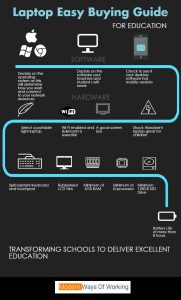The Easy Guide to choosing the right laptop for your school or college this Autumn 2016
With less time during the school working day to review laptops and desktops for students and teachers, it can seem like an endless task for IT Technicians, Network Managers in schools and colleges. With variations of screen sizes, hard disks data storage and memory selecting the perfect laptop may seem like an arduous task. Using this simple guide to purchasing your laptops and desktops will make it much easier. Relying on the school’s IT supplier to provide the technical expertise can sometimes become very costly as they may try to sell you a lower specification laptop if you haven’t done your research.
In most cases, schools do not have an IT strategy. If you plan for and visualize your school in 5 years’ time, you can save a huge amount of money on desktops, laptops, and tablets.
So choosing the best laptop for your students and teachers can become easier once you have a goof understanding of what all the hardware specification options are. This guide will help you through the decision-making process of selecting the perfect laptop for your educational establishment.
How to make the right choice for buying a laptop for your school?
Think carefully about what you will be using the laptop for and what you expect to gain from your laptop? You might consider a laptop for helping children to edit videos or manipulate images using software like Photoshop. Depending on the use of the laptop you can then decide on the right laptop specification to ensure that when you purchase the laptop, you have the correct amount of RAM and hard disk space to enable your laptop to run smoothly.
From the numerous desktop apps available and social media connections at our fingertips, Wi-Fi is a necessity, and Bluetooth is becoming a far more important inbuilt functionality due to the increase in wearable technologies and mobile devices. Your games or PE department within the school may decide to introduce wearable technology for sports and fitness in the next two years, or your school music department may decide to use garage band to develop music lessons in class. This falls back to the point of having a great IT strategy. Look into laptops that are specification ready for the next five years and fit closely with your IT strategy.
Ten features and functionality you should be thinking about when buying your laptop.
1. A Portable and light rubberised LCD trim laptop. You can carry the light laptops around the school, and the rubberised trim will offer those small hands a grip
2. Shock Absorbent – Try to look out for a shock absorbent laptop as It can be difficult to protect a laptop from knocks and bumps especially in the hands of children.
3. A rubberised LCD trim for perfect laptop grip.
4. A sealed keyboard that offers spill resistant
5. A battery life of more than 8 hours to ensure that you can use the laptop throughout the day required for all lessons in the day.
6. A minimum of 4GB of RAM for your laptop but 8GB would be ideal – If you go for a laptop with less memory, your laptop will not cope well with running multiple applications. Most school laptops run SIMS, and this can drain the memory if you have less that 4GB RAM.
7. A minimum of i5 Intel processor to handle the smooth running of applications.
8. SSD hard drive with a minimum of 128gb capacity. Most laptop now comes with an SSD drive.
9. A screen size of 15” – this is a good size for sharing with others if you plan to watch videos, share between 2-3 children or simply manipulate images.
10. USB Ports. Easy connection to cameras, smartboards and Projectors.
Buying the cheapest laptop is not necessary the answer. Your laptop should last you a minimum of at least five years. When looking for the best laptop deal, it can be tempting to buy the cheapest laptop on the market, but almost always, this will have an impact on the specification. You will end up purchasing a laptop with lower specifications. Always plan for 5 years ahead. That way you get the right laptop that best fits your school’s needs.
Did you know that your school is entitled to an Educational Discount?
When purchasing laptops for your school, you will be entitled to an education discount. Make sure you take advantage of this. As this will save a huge amount of money. Making sure you have the correct software installed on your laptop before shipping.
Once all your hardware is in place, and you have decided on the specs of the laptop you will have to decide which applications will be running on the laptops. Ensure that you list down all the applications that the all the teachers and students will use. The operating system that you put on the laptop will determine if it is compatible.
Which operating system do I choose? Windows, Chrome or Mac.
Considering the right software for your school laptop will determine how you use your laptop and which applications you will use. This is a fundamentally the most important decision you make as it is key to understanding how you will be using your laptop and which software applications will run on the laptop.
The foundation of the school’s infrastructure will most likely depend on which laptop operating system you decide. The Windows infrastructure is the foundation of most schools, and this will determine how you can use the applications on your laptop.
Windows laptops are still very widely used in schools because they can connect easily with the school servers – usually Microsoft servers Admin and Curriculum.
You will most certainly need the Microsoft Office Suite but depending on which applications your school uses you can select the right Office Package for your school.
Microsoft offer an excellent Office 365 Education plan, and you can view their pricing plan
https://products.office.com/en-gb/academic/compare-office-365-education-plans
We highly recommend purchasing OneNote as part of your Microsoft package. OneNote will provide students and teachers with a collaborative way of working and making notes.
Teachers can plan their lessons with OneNote using interactions and organise the lessons efficiently.
Further learning on OneNote for Teachers http://onenoteforteachers.com/
Don’t forget the Antivirus software
Ensure that your school has anti-virus software licenses. Protect all laptops and desktops at all costs.
How to determine the hardware components within the laptop.
So how do you decide which processor is right?
The processor you choose will depend on your budget and the applications you install on your laptop. A laptop with an Intel Core i3 Processor will be much cheaper as compared with an Intel Core i5 Processor. Furthermore, the i5 core processor is an efficiently fast processor. We recommend the i5 for the laptop in schools as the SIMS application for teachers requires space and a minimum of 4GB RAM.
What’s the best Screen size?
If you are looking to watch videos or use the laptop for art and drawing’s or graphic design choosing the pixel perfect display will be paramount.
If you are looking for Art notebooks or use digital software for Music and you have a large budget, then you could similarly look at something like an Apple Notebook.
Do I need a Touch enabled screen or not?
When purchasing your laptop, you can opt for a touch enabled laptop. However, if you are conscience of price and do not have a large budget, then this option will work out to be costly.
We recommend that laptop should be used as a laptop and not a tablet with touch. It becomes increasingly difficult to use touch while using the laptop, however, as a tablet, it works perfectly for small hands. The screen would have to rotate or swivel around to ensure that you can use the touch functionality effectively and productively.
The decision to purchase a 2-in-1 tablet may work out better, however, the cost for these tablets are far greater. The Microsoft Surface Pro is a great 2-in-1 laptop amazingly light and portable too.
The two disadvantages of a touch enabled laptop:
1. The touch functionality becomes difficult when a screen is upright and used like a PC.
2. Touch enabled laptops are slightly heavier than the non-touch enabled laptops.
How much memory should I be looking to get?
We recommend a minimum of 4GB RAM in a laptop. Anything less will have an impact on the speed of the laptop and applications will not run as smoothly as they should and at the speed they should. The SIMS application requires a minimum of 4GB. Remember you can always add more RAM to the laptop when you require as you install more software applications increase.
Battery Life – The way you work determines how much battery life you need.
The battery life is crucial. If your school have limited space and do not have a current ICT suite, then you may be in a position where the battery life needs to last longer. We recommend a minimum of 8 hours of battery life to get you through those crucial lessons throughout the day.
If you are college or a university you can advise your students about the My UNiDays student discounts.
Wi-Fi
All laptops now come with inbuilt Wi-Fi and even Bluetooth. If you are looking to purchase a large number of laptops, then ensure that your Wi-Fi infrastructure within the school has the capacity to handle connections to all the laptops otherwise you could end up sluggish laptops.
USB Ports
Determine how many connections and devices you intend to use with your laptop before purchasing your laptop. For classroom laptops considerations for interactive smart boards, cameras and projects are essential. You teachers may have external hard disks which will need to be connected so ensure that you have enough ports to connect to.
This guide should give you information on deciding on the best laptop for your school and you can also download A Guide to Buying a Laptop Simplified